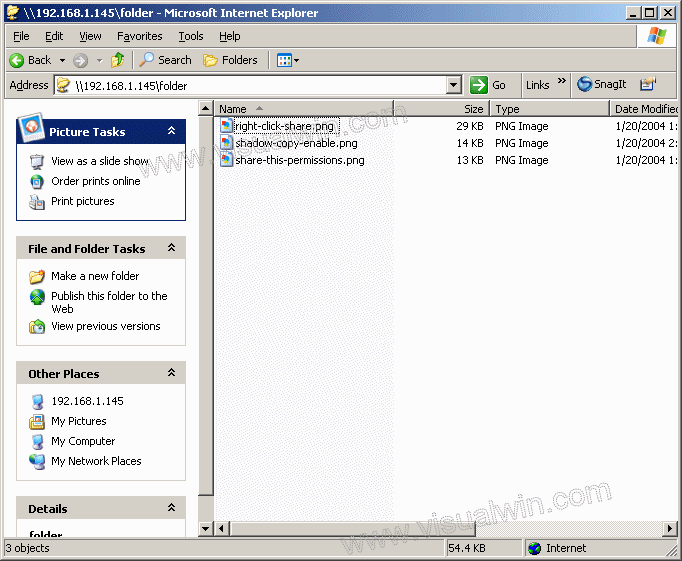
Setting up and Using the Volume Shadow Copy Service
Restoring Previous Versions (Part 3 of 3)
Preface:
This is part 3 of this 3 part tutorial. I will now show you how to restore the previous version of a file. Be sure to have another backup of the file(s) just in case! I won't be held responsible for this.
Method:
Browse to one of your VSS enabled shares over a network from another computer
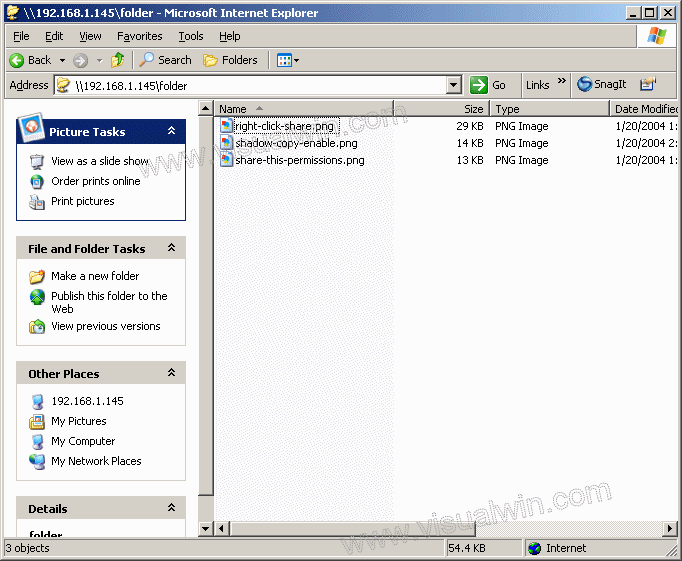
Open a file in it's appropriate program. In this case I will open right-click-share.png in MSPAINT
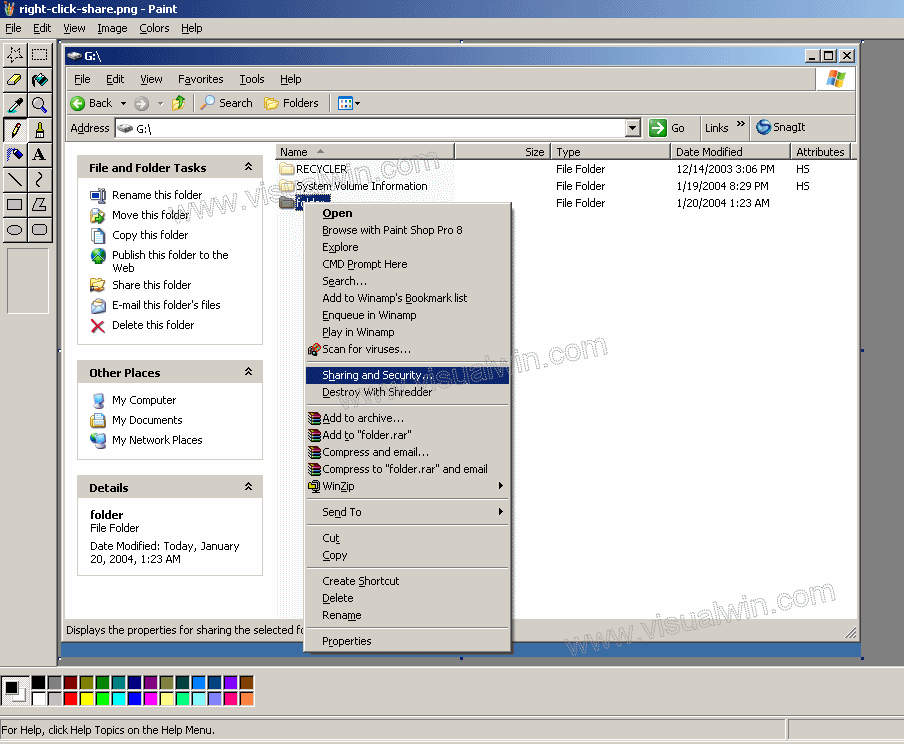
Now erase everything in it and save the file
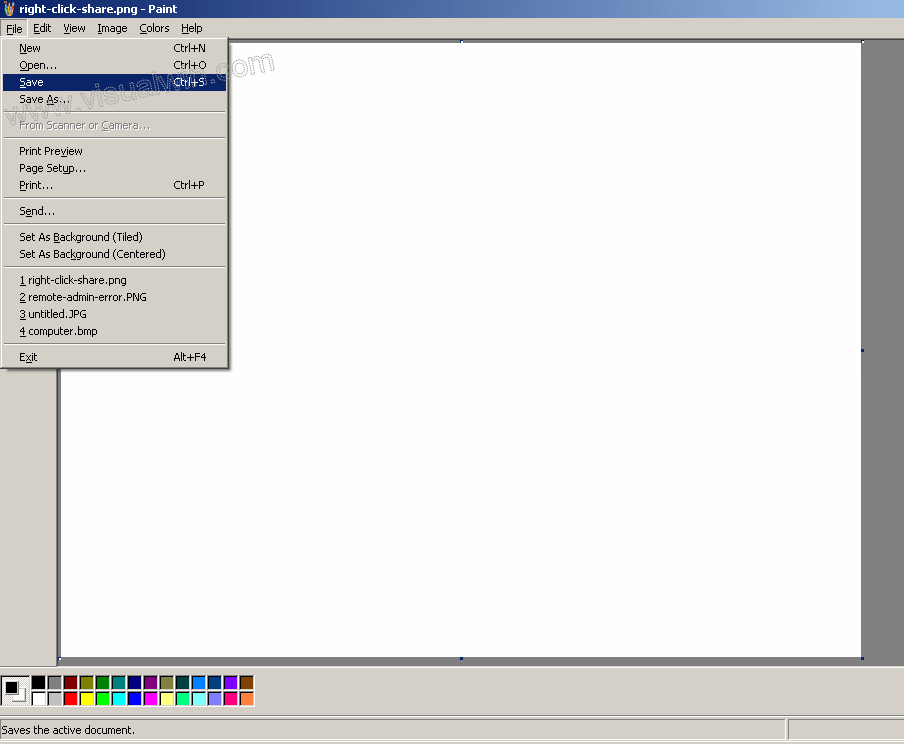
"WHAT?!?!?! You erased the contents of that file?!?!!?! I needed that to complete this tutorial!". We've all said some version of that to ourselves after making an enormous mistake. Lucky us, we'll just restore it to this morning's backup. Back in Explorer, right click the file and click "Properties"
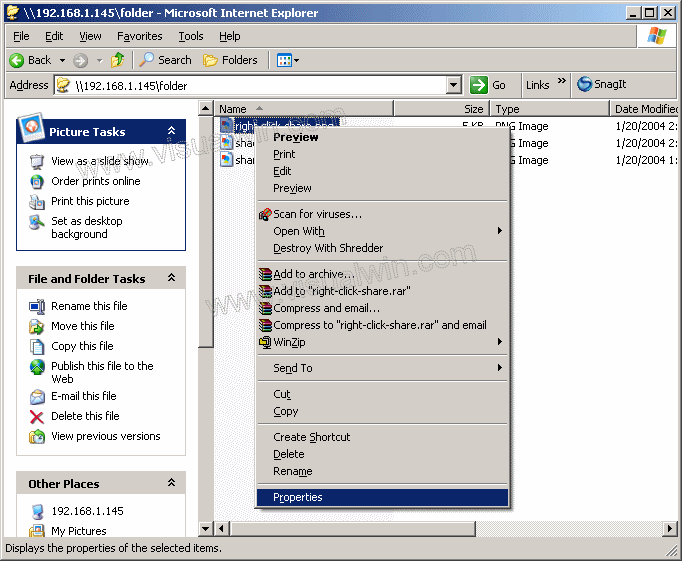
Go to the "Previous Versions" tab and behold, there is that file in all of it's glory, not the version that was completely whited out! From here you can view, copy and/or restore it. We'll just restore it, so click the "Restore" button
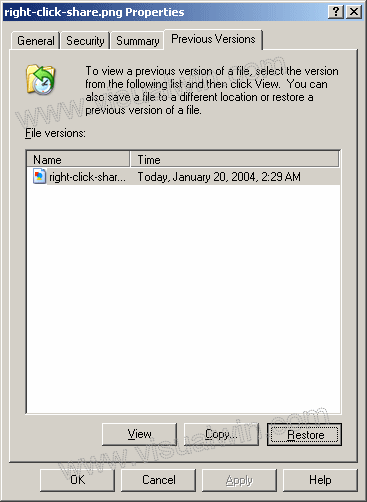
In the warning, it tells you that you will loose any changes made to the file since that snapshot was taken, but that's ok, because that means we will get the file as it was this morning (in it's original form) and replace the empty one
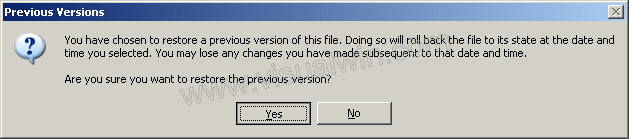
Ready for the magic? Click the file in Explorer again and look at the preview
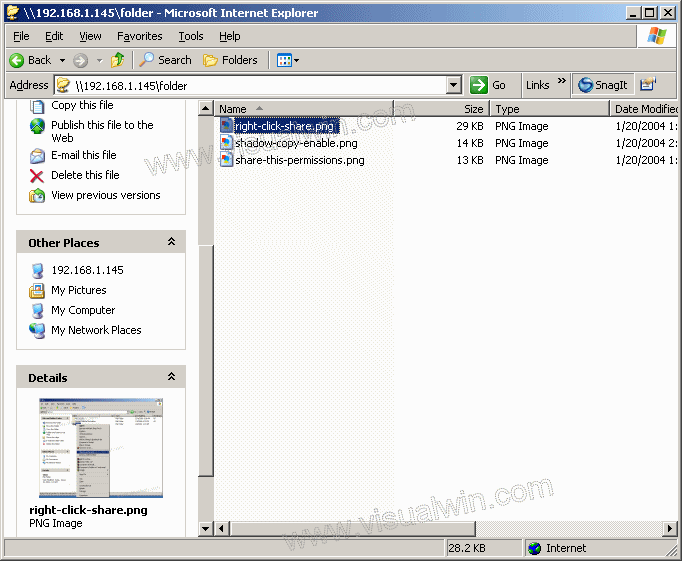
And that's it! It works the same for text documents, Word documents, and most other file formats. Now that we have the original file restored, we can finish this tutorial!
I hope you found this informational
<-- Go back to the main tutorial page
Copyright © 2002-2025 Jonathan Maltz. For trademark/copyright information, click here. About me. Main page. Contact me.