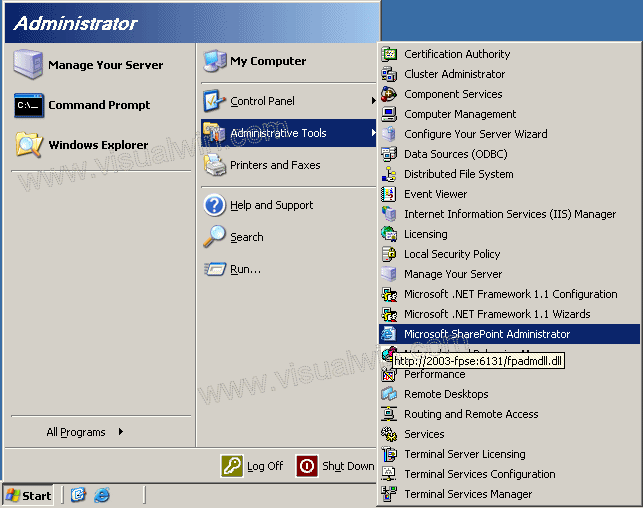
Setting up and using FrontPage Server Extensions
Adding an FPSE user to a website (Part 4 of 4)
Preface:
This tutorial will show the adding of a role, and then a user to that role, in FPSE. Specifically, we will create the role "Example Admin," and add the user "Bob" to be the administrator for the "Example Website" we previously created. Thanks to Joseph Voldeck for providing most of the content in tutorials 2-4 of this set.
Method:
First, load the FPSE Administration site. Click Start -> Administrative Tools -> Microsoft SharePoint Administrator
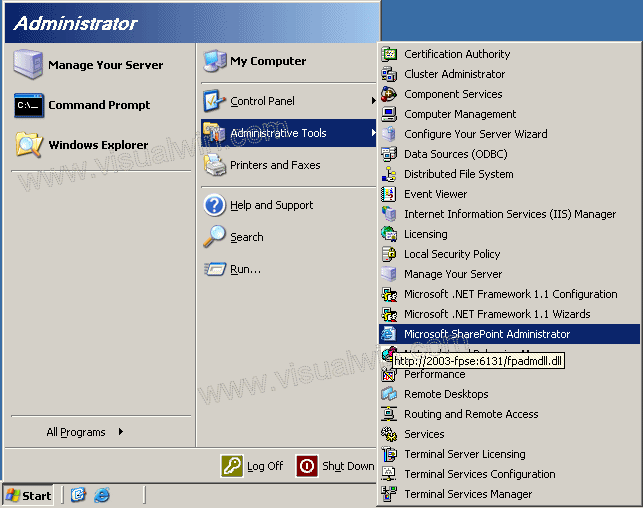
Below is a list of the websites on the server. Click the name will take you to the administration for that site. We will click "Example Website," because that is the website we will be working on. If you click on the "Administration" link to the right of the website, you'll be able to modify settings like the SMTP server for that site
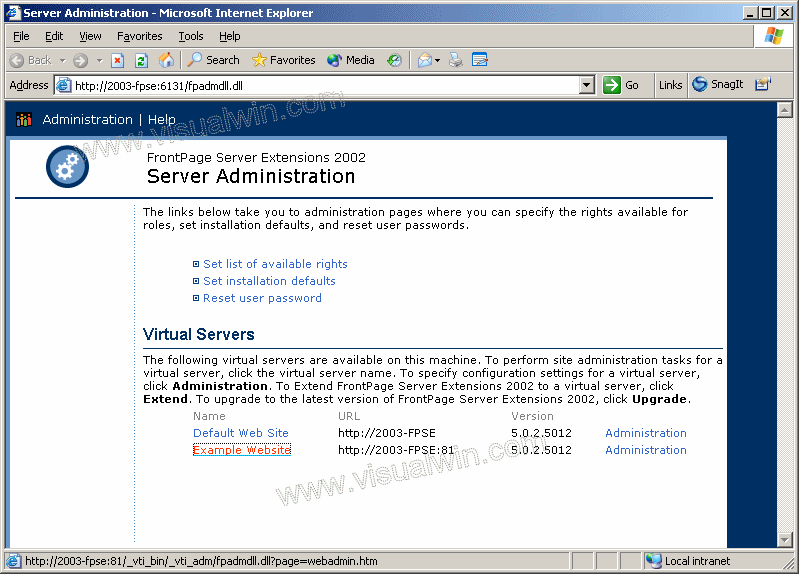
Before adding users to the site, we will need to add a role, which is a short name for "set of permissions." A FrontPage Server Extension role serves the same purpose as a group does on Windows. Clicking "Manage Roles" will take us to the roles websites
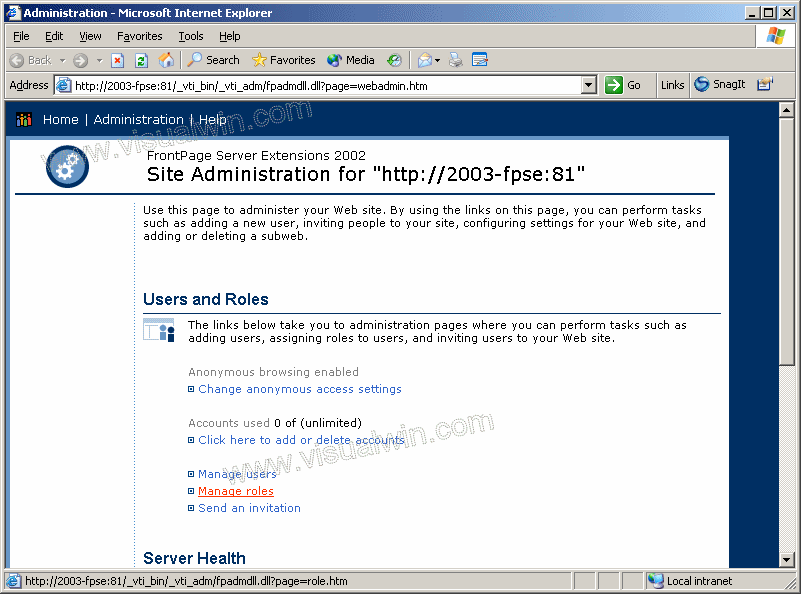
As you can see, FPSE generally comes with a sample set of roles, however there are times when they aren't present. Much like the main administration site, clicking the name of a role will allow you to modify it, but since we will be adding a role, click the "Add a role" link on the top-left
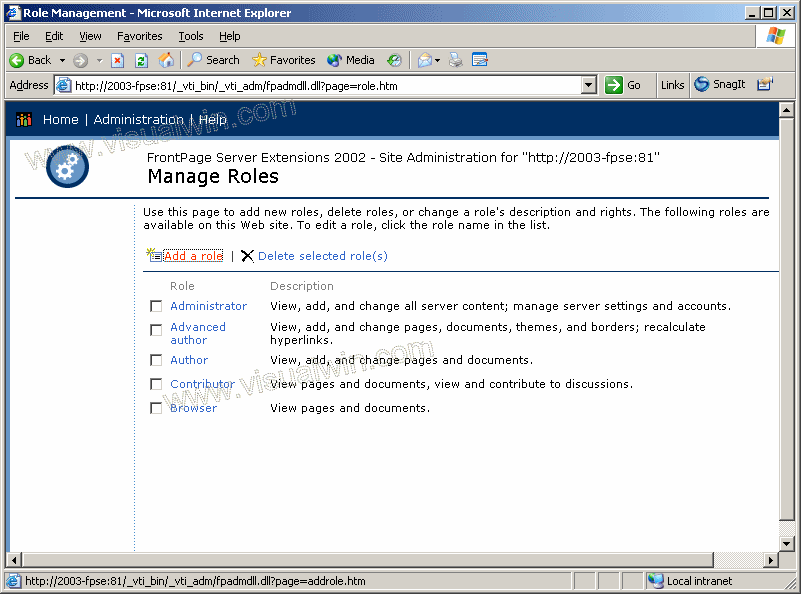
Now we are presented with a group of options we can apply to the role. Because in the beginning it will be the "Example Admin" role, we enter that in the name box, and use the "Select All" checkbox under "Rights," and click "Create role" to make the finalize the new role
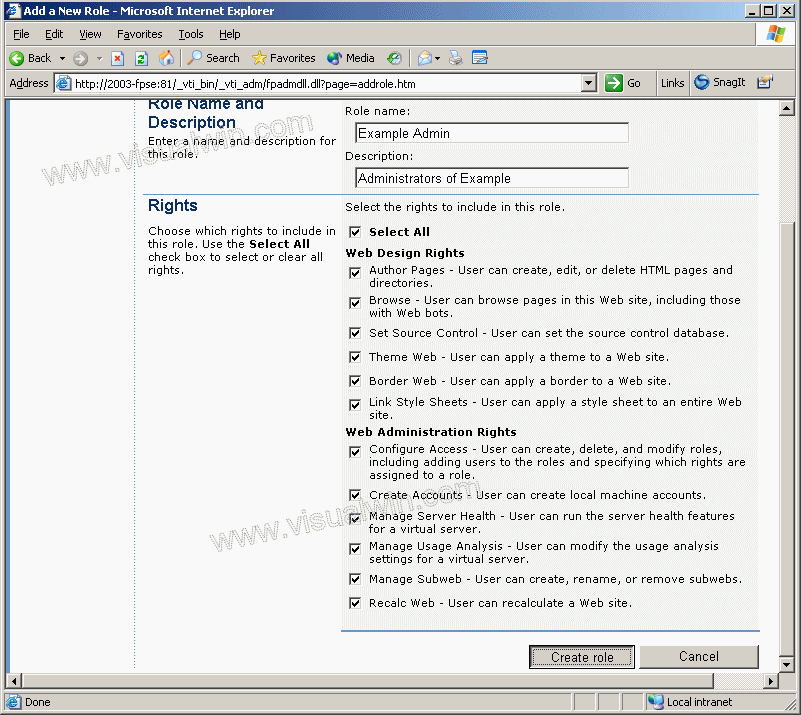
You will be brought back to the "Manage Roles" page. Click "Administration" at the top of the page to be brought back to the main admin page for this website
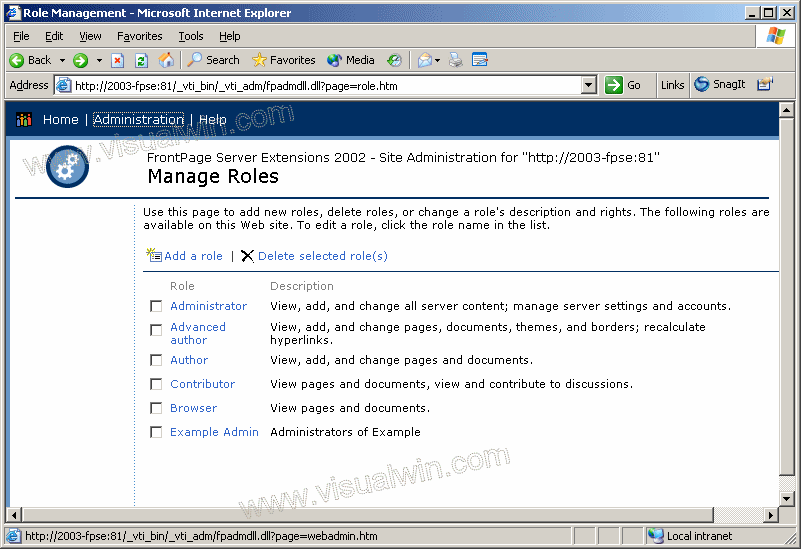
Now we will add a user to the "Example Admin" role. Click "Manage users" to come to the site that allows this
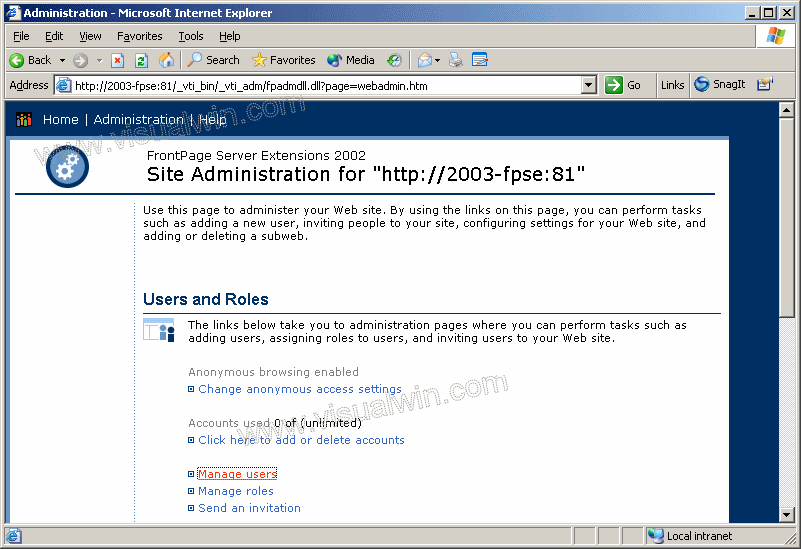
Much like the main admin site and the role managing site, click an existing user in the "Name" column will allow us to modify their role membership. But we will be adding our user at this point by clicking "Add a User"
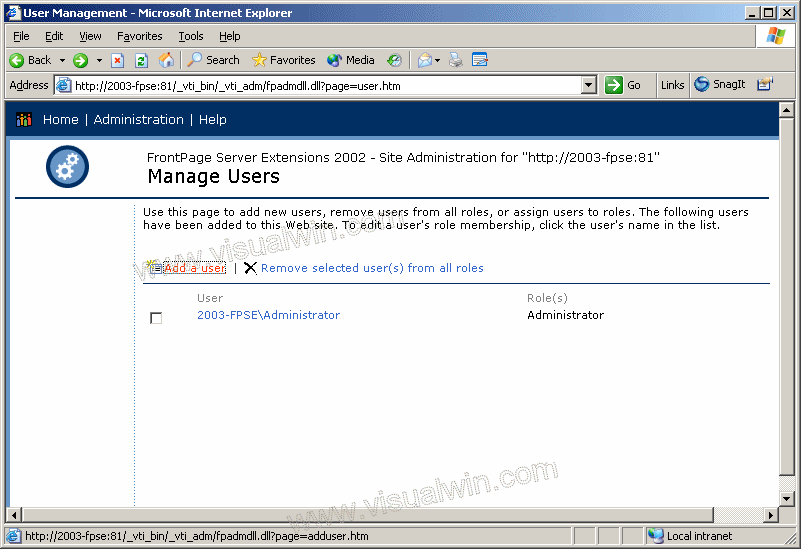
Here we have the choice of creating a new user, or using an existing Windows user. In this tutorial, we will create a new user, and select the "Example Admin" role under the "User Role" heading, clicking "Add User" will finalize the addition
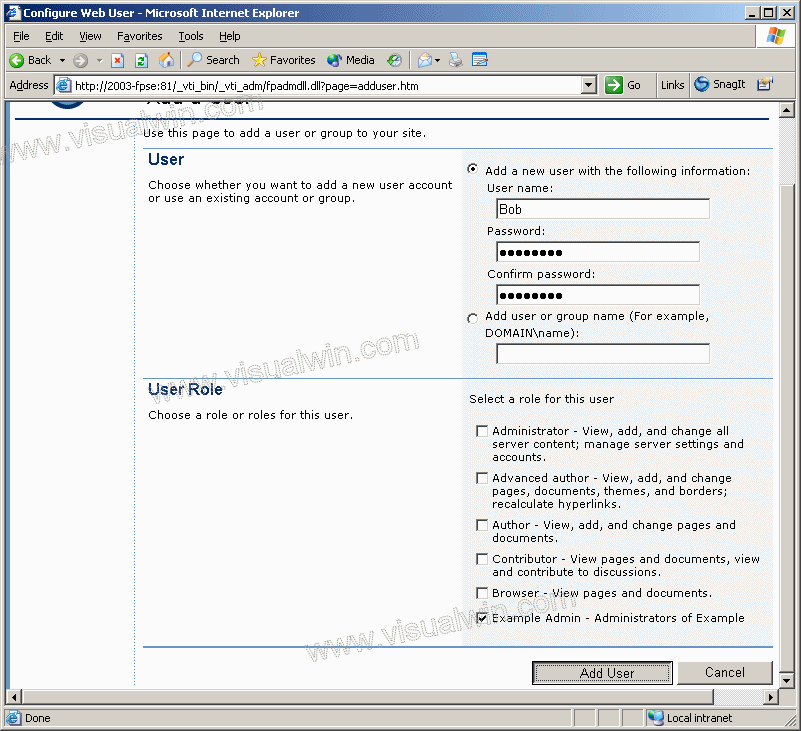
Below you will see the user has been created and added to the "Example Admin" role
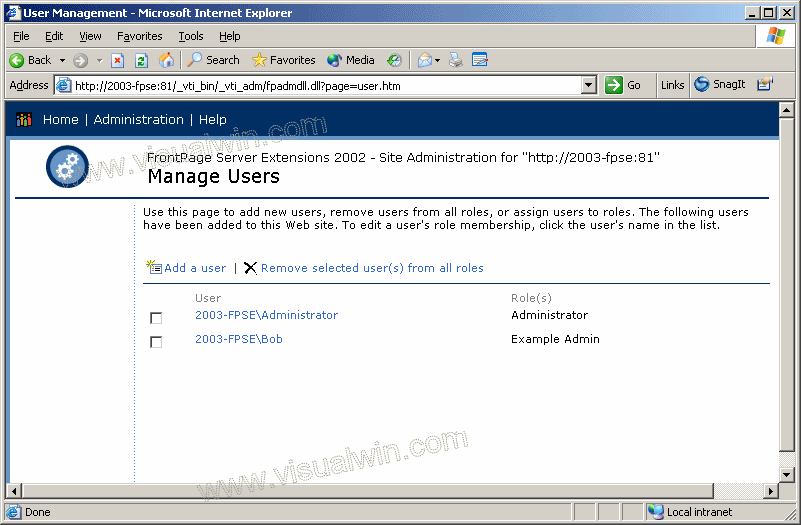
That's all for the FrontPage Server Extensions set of tutorials. Hope you found them informational!
<-- Go back to the main tutorial page
Copyright © 2002-2025 Jonathan Maltz. For trademark/copyright information, click here. About me. Main page. Contact me.