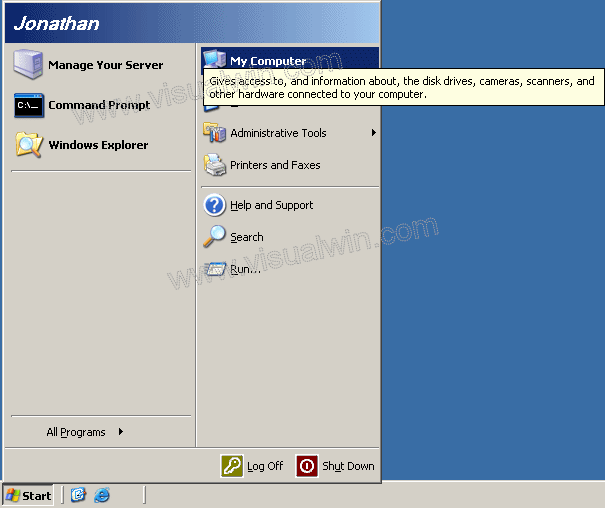
Setting up and Using the Volume Shadow Copy Service
Setting up the Volume Shadow Service (Part 2 of 3)
Preface:
Now we will configure VSS to take "snapshots" twice a day this way we can revert to files from those different times
Method:
Click Start then "My Computer"
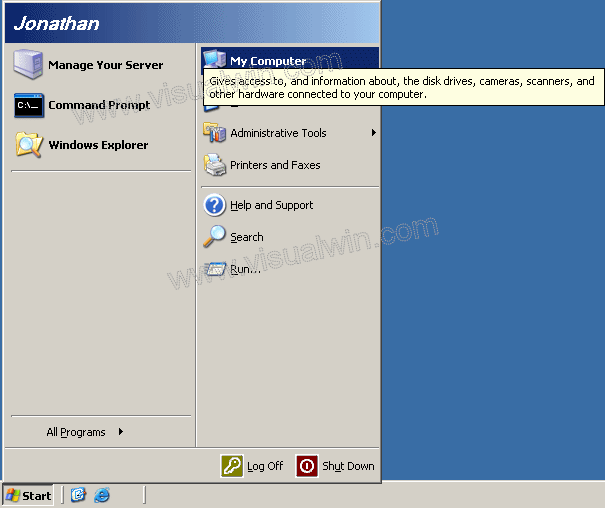
In "My Computer" right click a drive (doesn't matter which) and click "Properties"
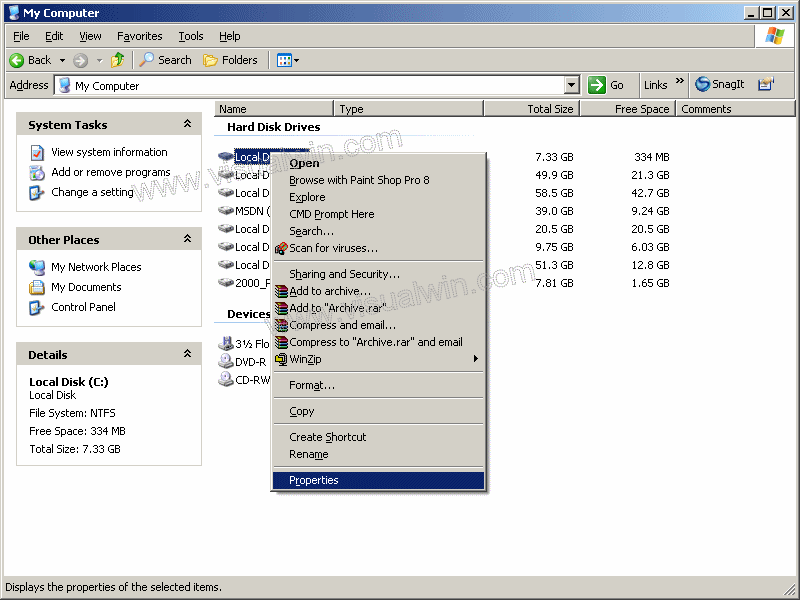
Go to the "Shadow Copies" tab, scroll down to the drive with the share(s) on it that you wish to have VSS'ed and click "Enable". The next process will take some time because it is making the first shadow copy. All other times it makes shadow copies will take about as long, and if more content is added, it will take even longer because it needs to copy that extra as well
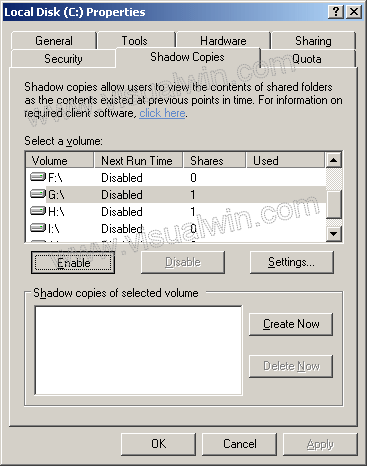
Now we will move onto scheduling copies to be made. You can also change the amount of space devoted to shadow copies if you would like (if it ever exceeds that limit it will automatically delete the oldest copies first). Click "Settings" on the Shadow Copies window
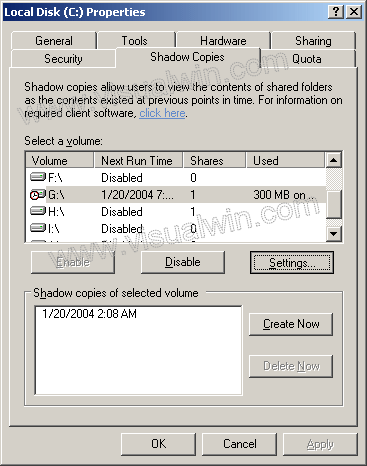
On the next window, click "Schedule"
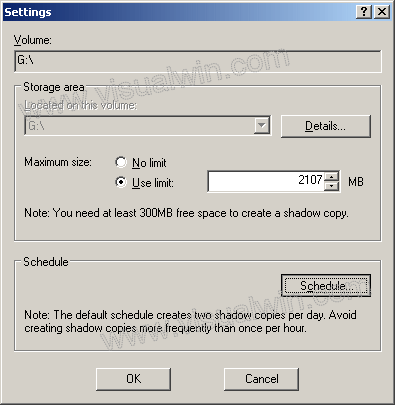
As you can see, some defaults have already been put into place but what if you don't like those? Well, click "Delete" to delete one of the existing (or both) defaults, then click "New" and it will put in one another default, which we can change to our likings. Now you can set it to your liking. Let's say your server's lowest load is at 4:37 AM, then you want to make it 4:37 AM everyday like so:
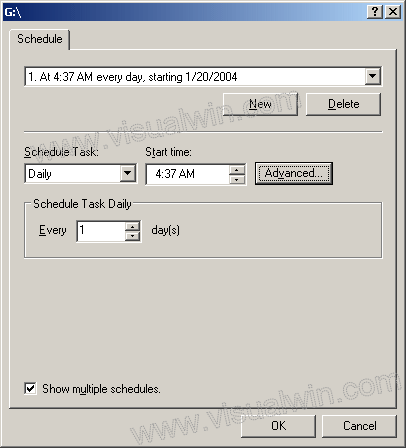
But wait a second - nobody's in the office on the weekends and very few people VPN in to do their work then also, so how about we make a 10:00 AM volume copy every Saturday and Sunday. Click "New" again, then select "Weekly" and check off Saturday and Sunday
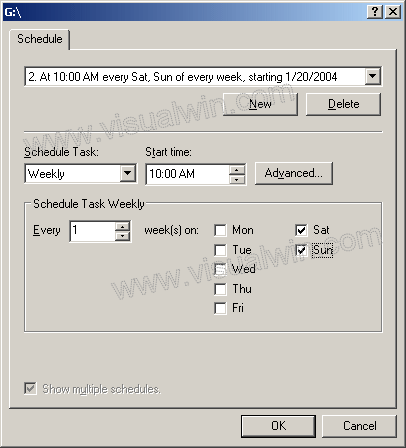
Click "OK" 3 times and you're back to your desktop. For restoring from backups, continue on to part 3
Copyright © 2002-2025 Jonathan Maltz. For trademark/copyright information, click here. About me. Main page. Contact me.