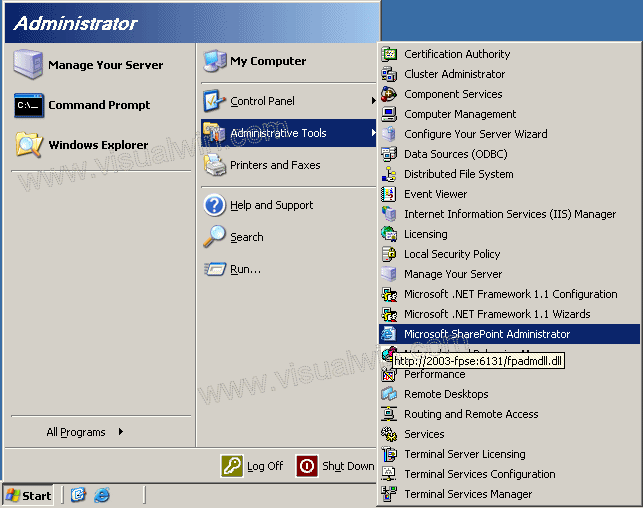
Setting up and using FrontPage Server Extensions
Setting the default (global) settings in FPSE (Part 2 of 4)
Preface:
This tutorial will overview FPSE and show some of the basic settings. Thanks to Joseph Voldeck for providing most of the content in tutorials 2-4 of this set.
Method:
Still have the Administration site open from last tutorial? If not, open it again. Click Start -> Administrative Tools -> Microsoft SharePoint Administrator
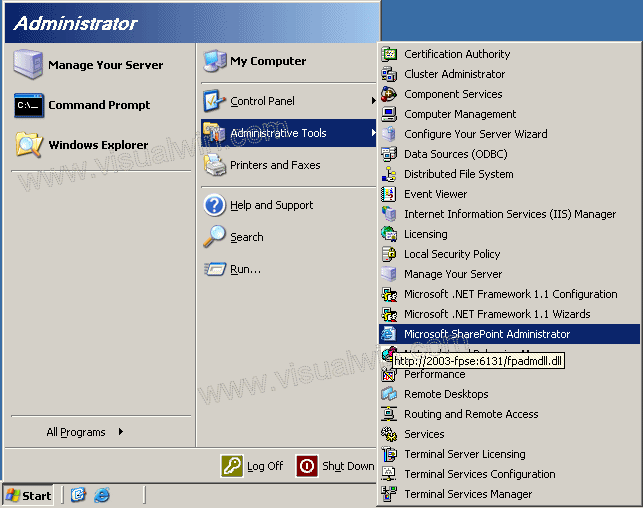
Now let's set the available rights for this server. On the administration site, click "Set list of available rights"
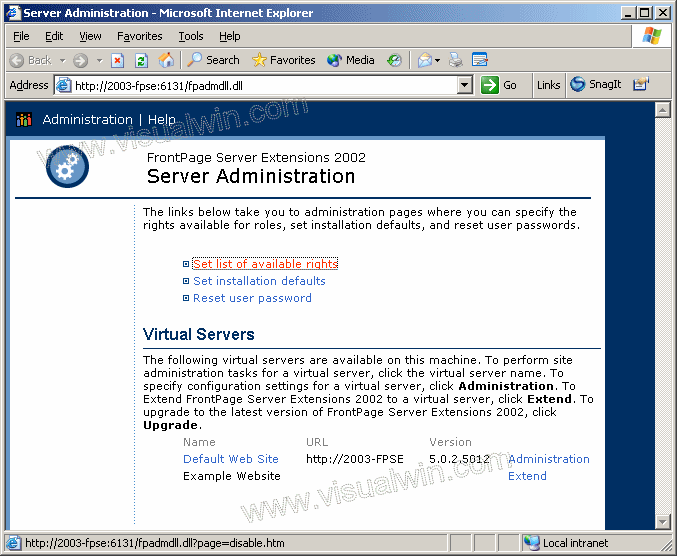
Now we're presented with the list of available rights. This will vary based on what your server does, who accesses it, etc, but for the sake of this tutorial, we will keep the default "Select all" option to give you maximum control
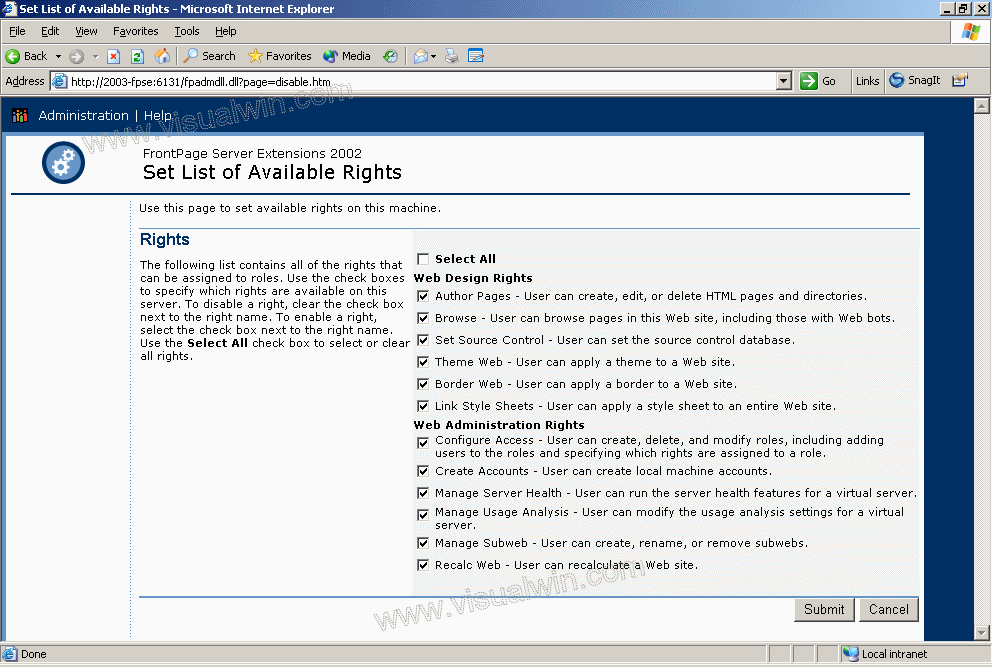
Head back to the main website now and click "Set installation defaults". This will allow us to set things like the default SMTP server for any FP Virtual Server(s) on this machine
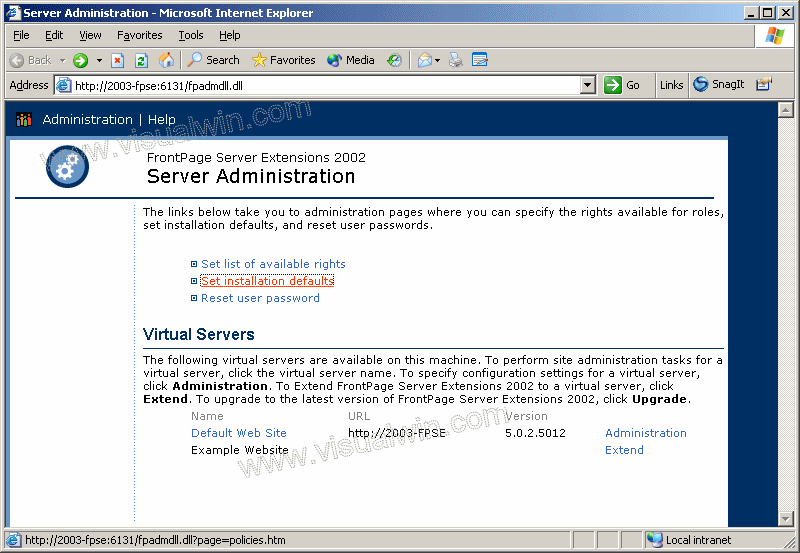
Next set your defaults like mail server and from/reply-to addresses. You may also want to "Allow authors to upload executables" because some types of CSS content fails without it. When entering the mail server, be sure you have relay rights! Without this most servers will not be able to send mail outside of their own domain (for example, mail.example.com won't be able to send to an @example2.com). It is for this reason that many people use an internal mail server where they have an open relay, but since it is not accessible by the rest of the world (be sure it's internal or you may have a spam problem) there is nothing major to worry about
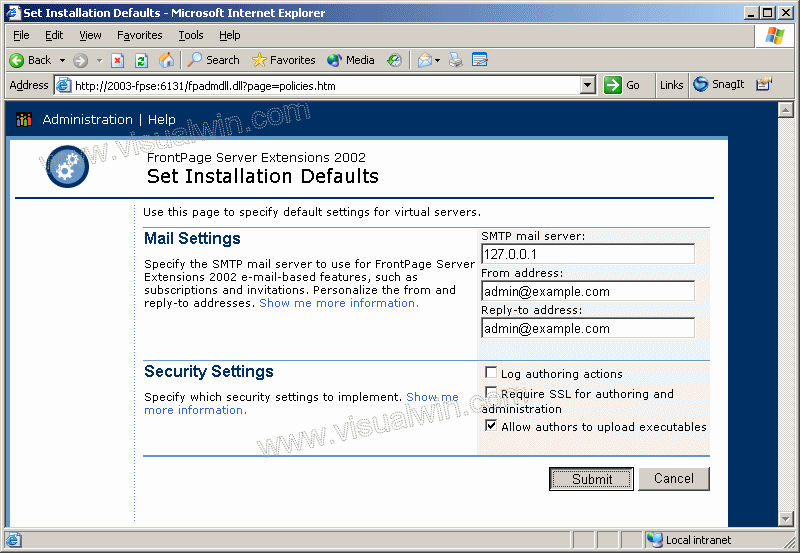
And that's all for the default settings!
Continue on to part 3 to extend websites so they also have FPSE on them
Copyright © 2002-2025 Jonathan Maltz. For trademark/copyright information, click here. About me. Main page. Contact me.